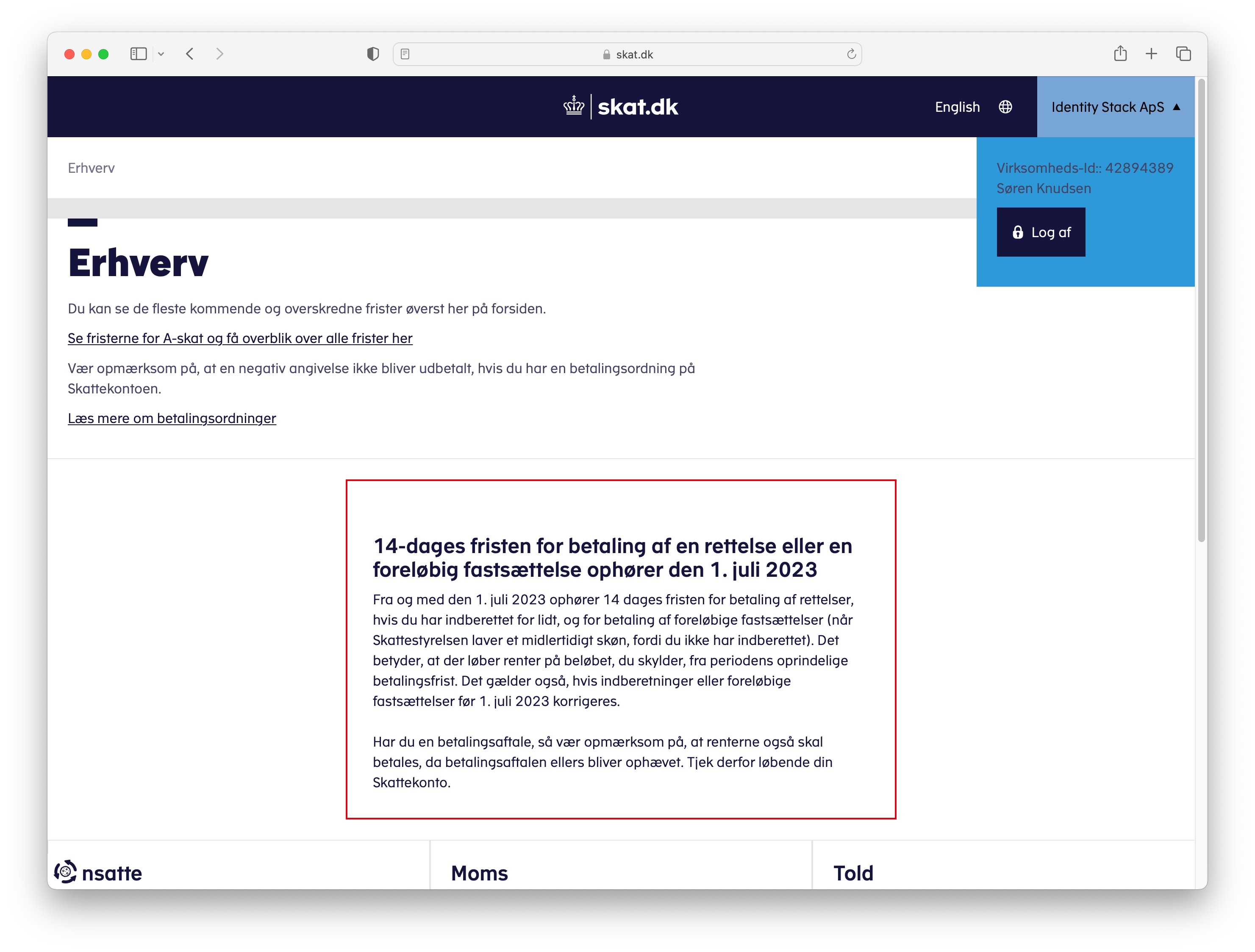Activation with Azure AD
If your organization has opted in for a more seamless user experience using a Local IdP, users won't receive emails from MitID Erhverv as part of the activation process. Additionally, activation links won't expire, and the full activation process will occur as part of their workflow. Furthermore, they will benefit from a single sign-on experience, allowing them to sign in just once.
Activation Process
Once a user is assigned to an access-granting Azure Group, they become eligible for a MitID Erhverv business identity. No further action is required on your part. The first time the user visits a website, such as SKAT.dk or VIRK.dk, they must complete the activation process outlined below. After completing these steps, their business identity will be activated, enabling them to continue with their work. On subsequent visits, they can proceed to the website without any further ado.
Step-by-Step
Assign the user to an access-granting Azure Group, making them eligible for a MitID Erhverv business identity.
The user can now visit a website federated with the NemLogin broker. In this example, we will use SKAT.dk. To sign in, click on the Log på button.
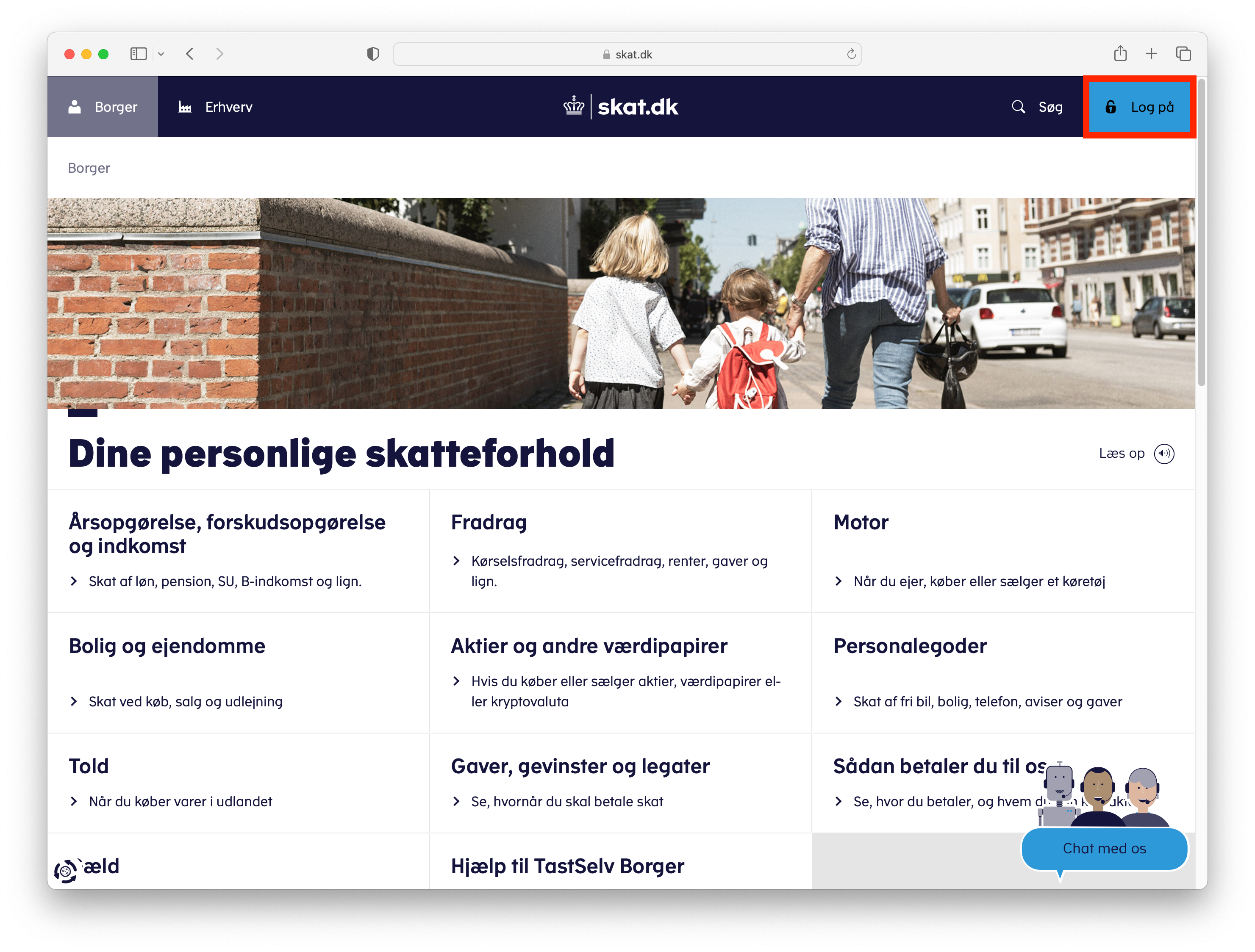
- Next, to sign in as a business user, click on Log på som erhverv, and then on the Log på med NemID/MitID button.
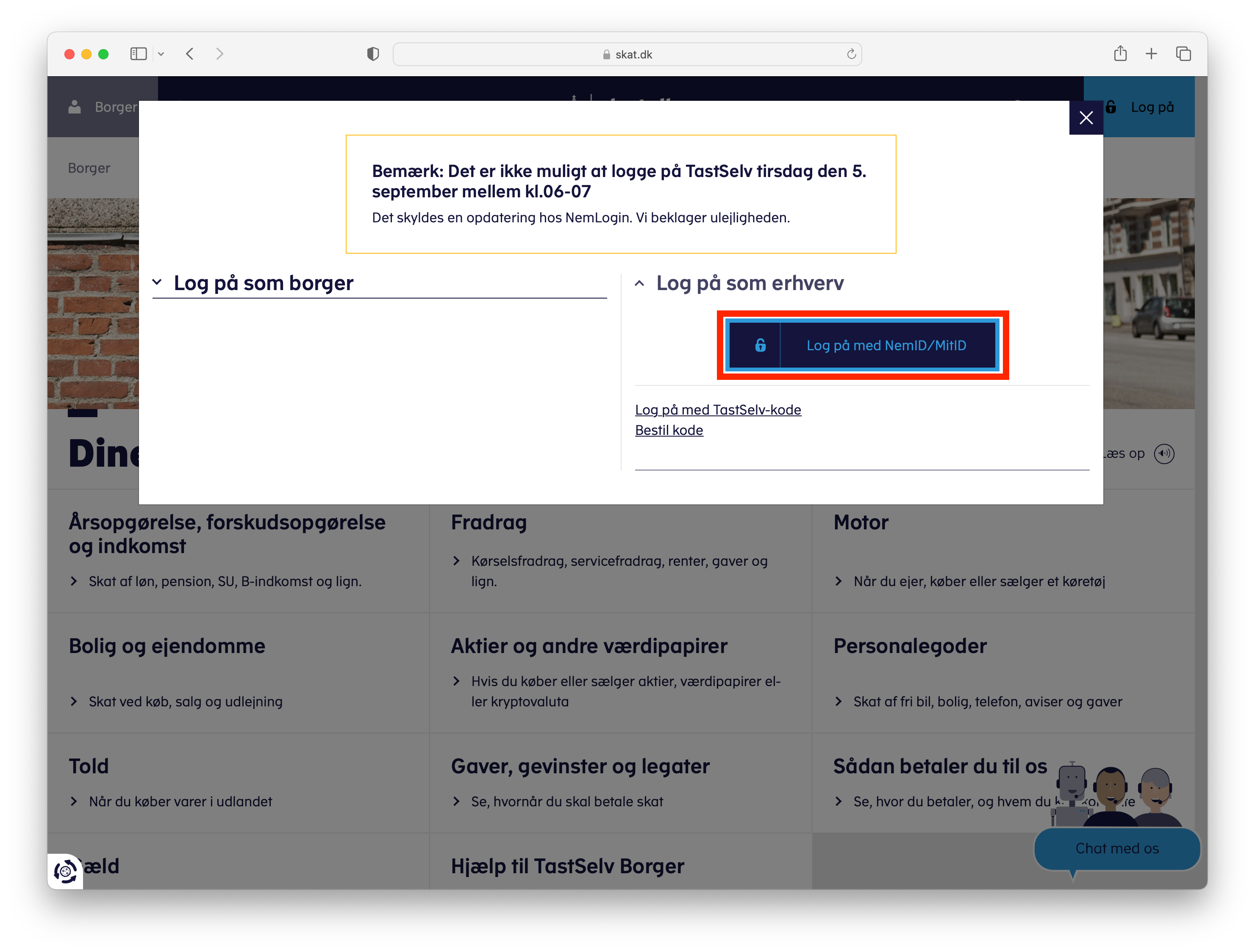
- You will be redirected to NemLogin for the sign-in process. To sign in, click on the Local IdP tab and search for your organization. For illustration, we will use our own organization, Identity Stack, as an example. After selecting the organization, click on the Next button to continue.
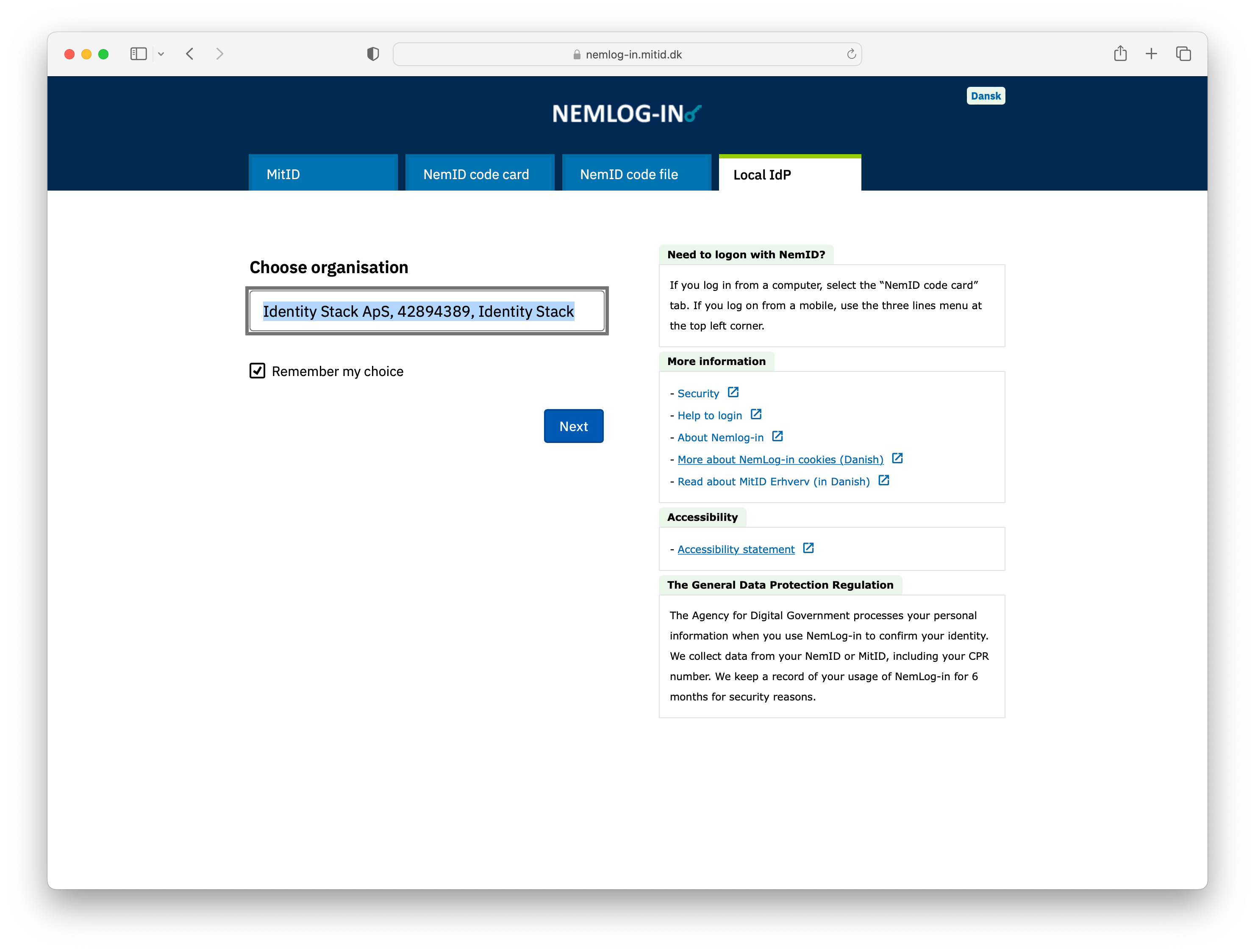
- If it's the first time you're acting on behalf of your organization, you'll be required to go through the activation process. Click on Kom i gang to start the activation process.
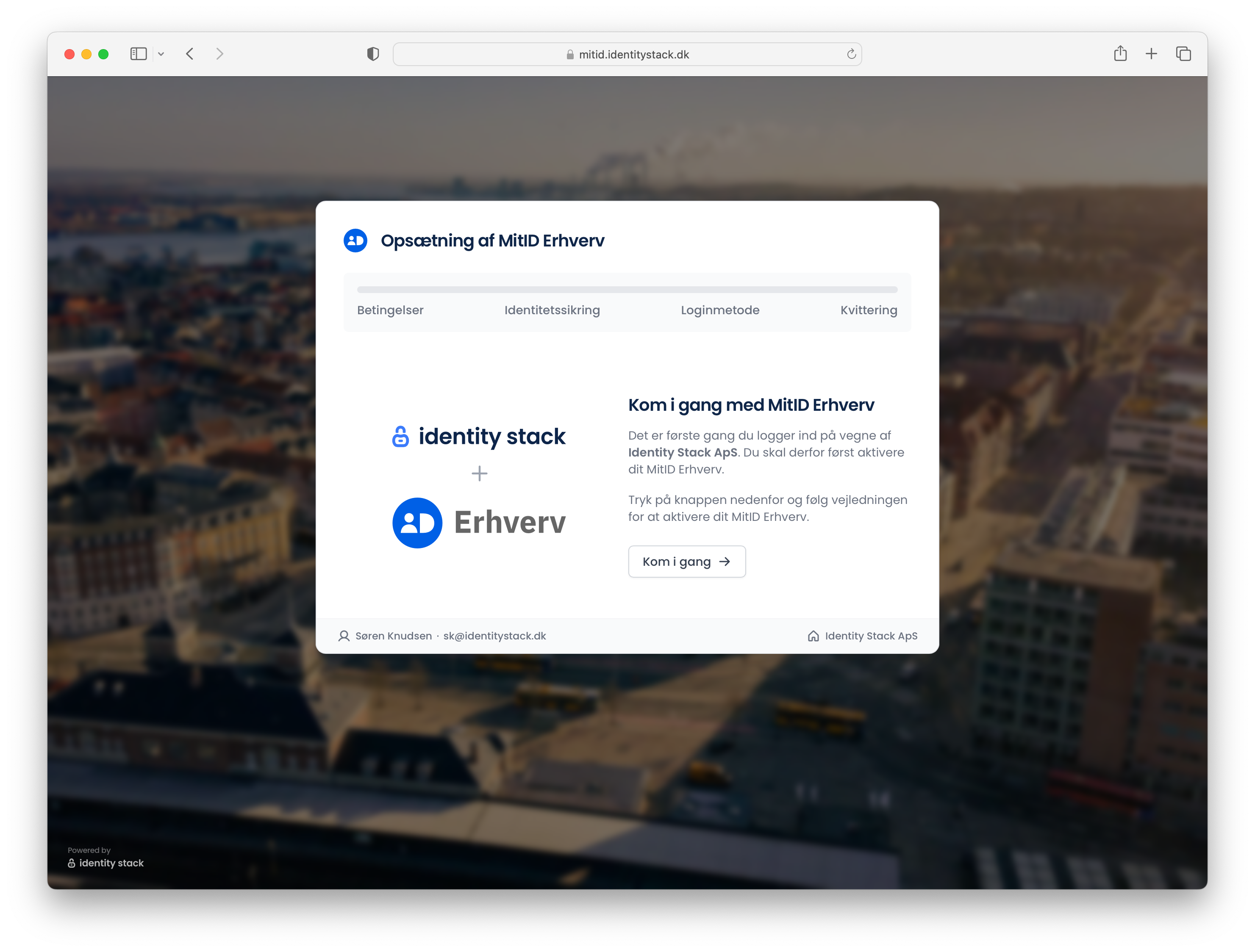
- In the first step, you'll need to accept the terms. Click on the checkbox, and then on the Videre button to continue.
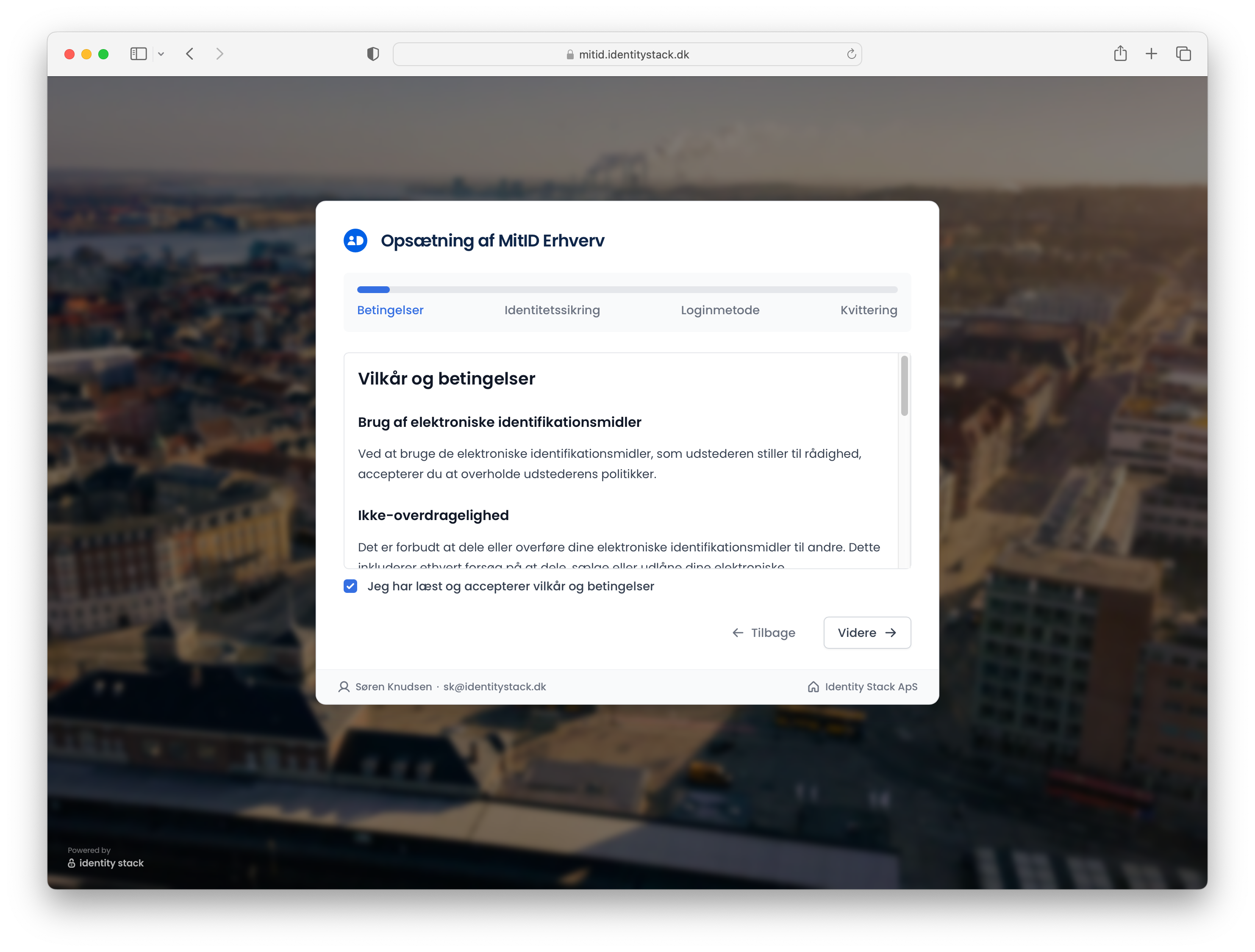
- Next, you'll need to verify your identity using your private MitID. Click on Bekræft med MitID to proceed.
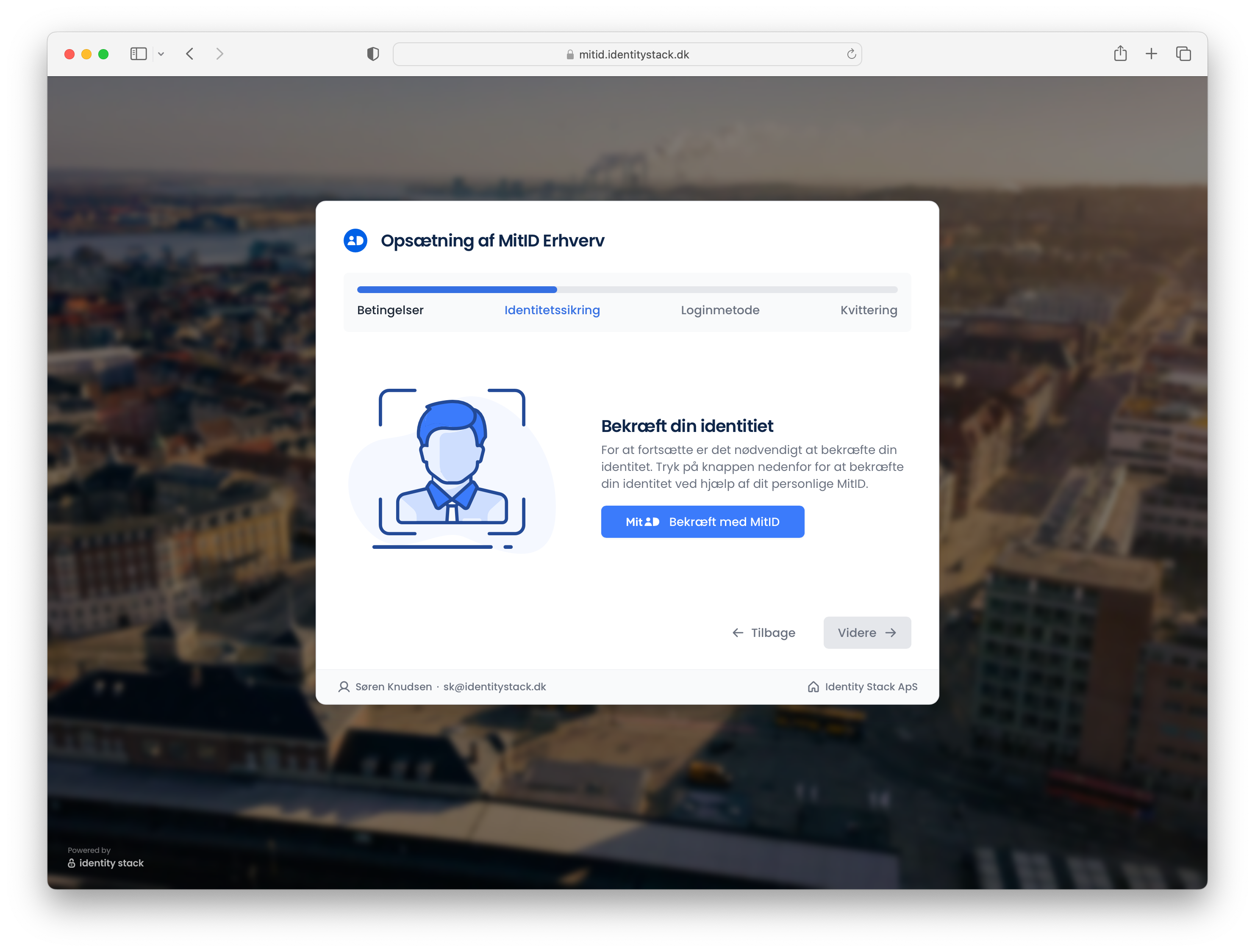
- A popup will appear, asking you to sign in and verify your identity using your MitID. Once done, the popup will close automatically, and you can click Videre to continue.
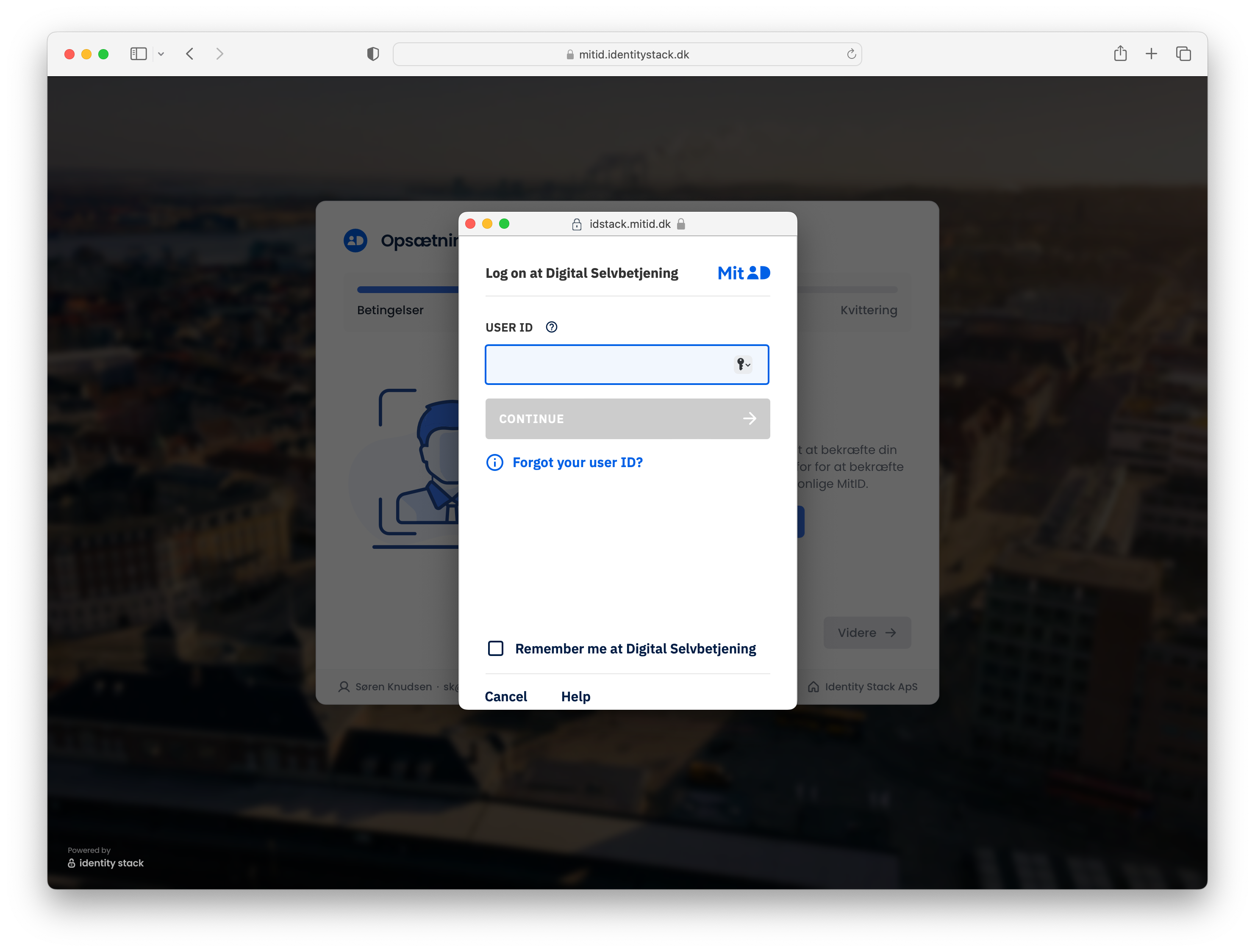
- Next, you must prove that you are in possession of the identification means you will use to sign in, such as Microsoft Authentication + Password in this instance. Click on Bekræft besiddelse to verify your possession of the identification means.
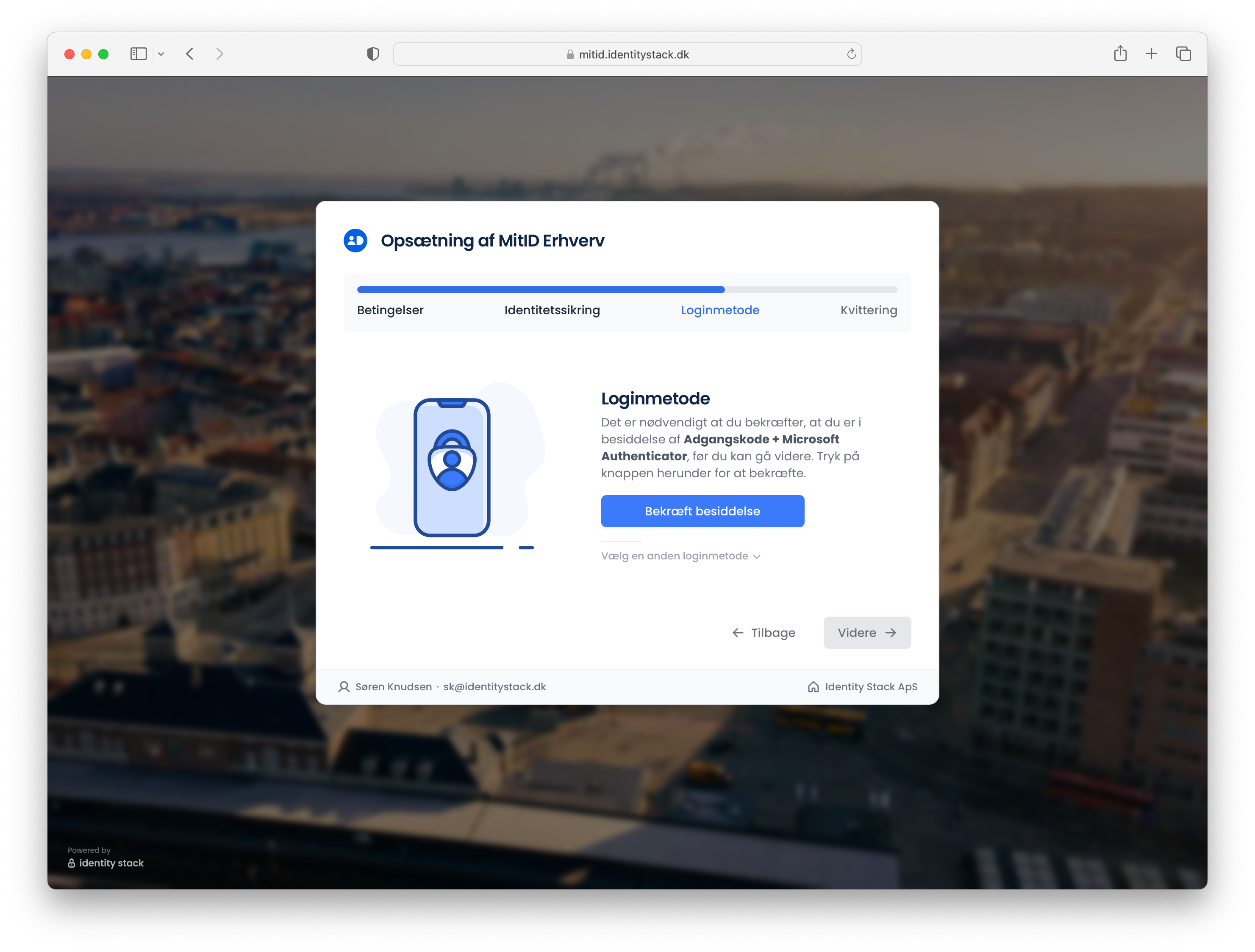
- A popup will appear, prompting you to sign in using the specific identification means. After successfully proving possession, click the Videre button to continue.
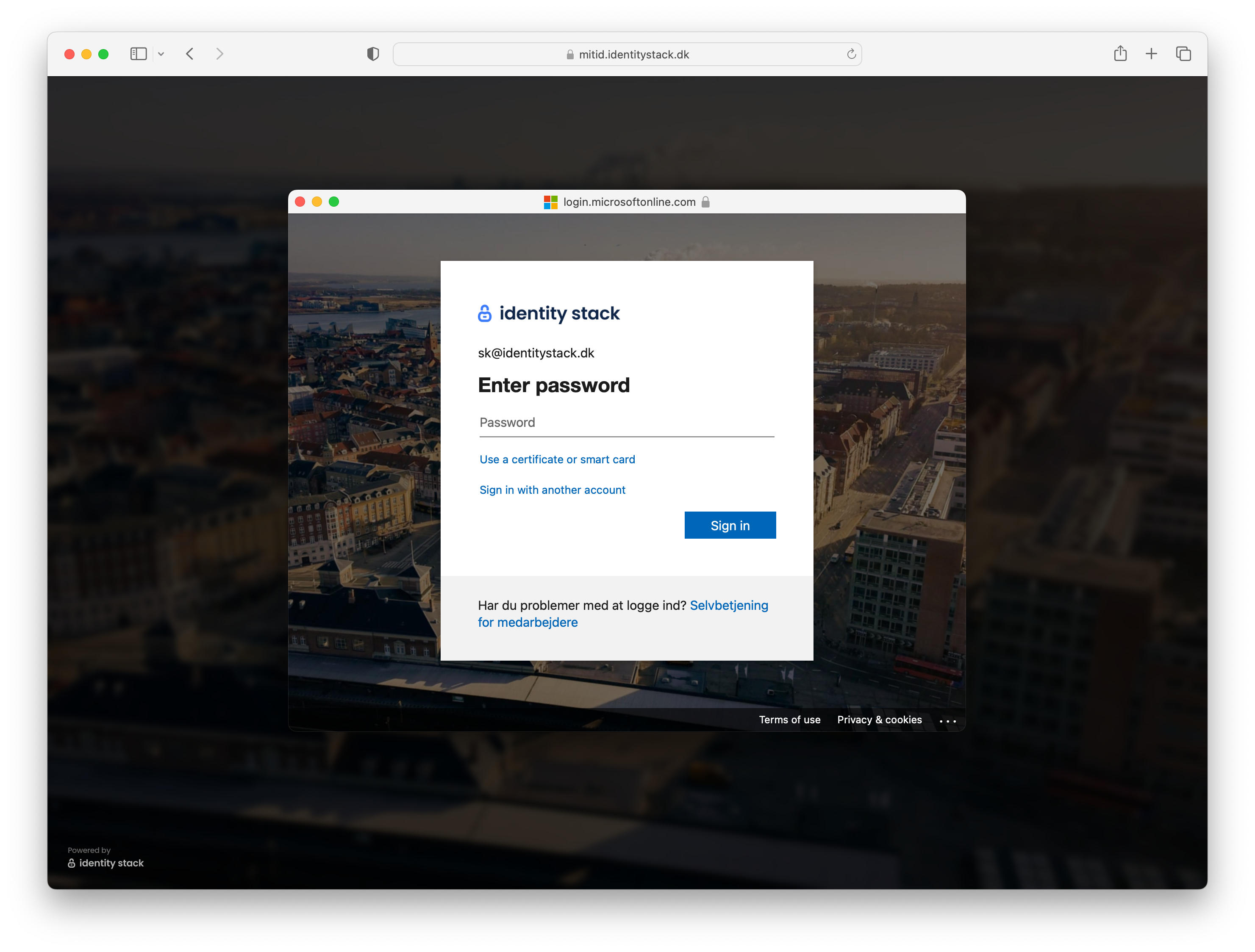
- The activation of the business identity is now complete. You will automatically be redirected to the website you initially intended to visit, in this example, SKAT.dk.
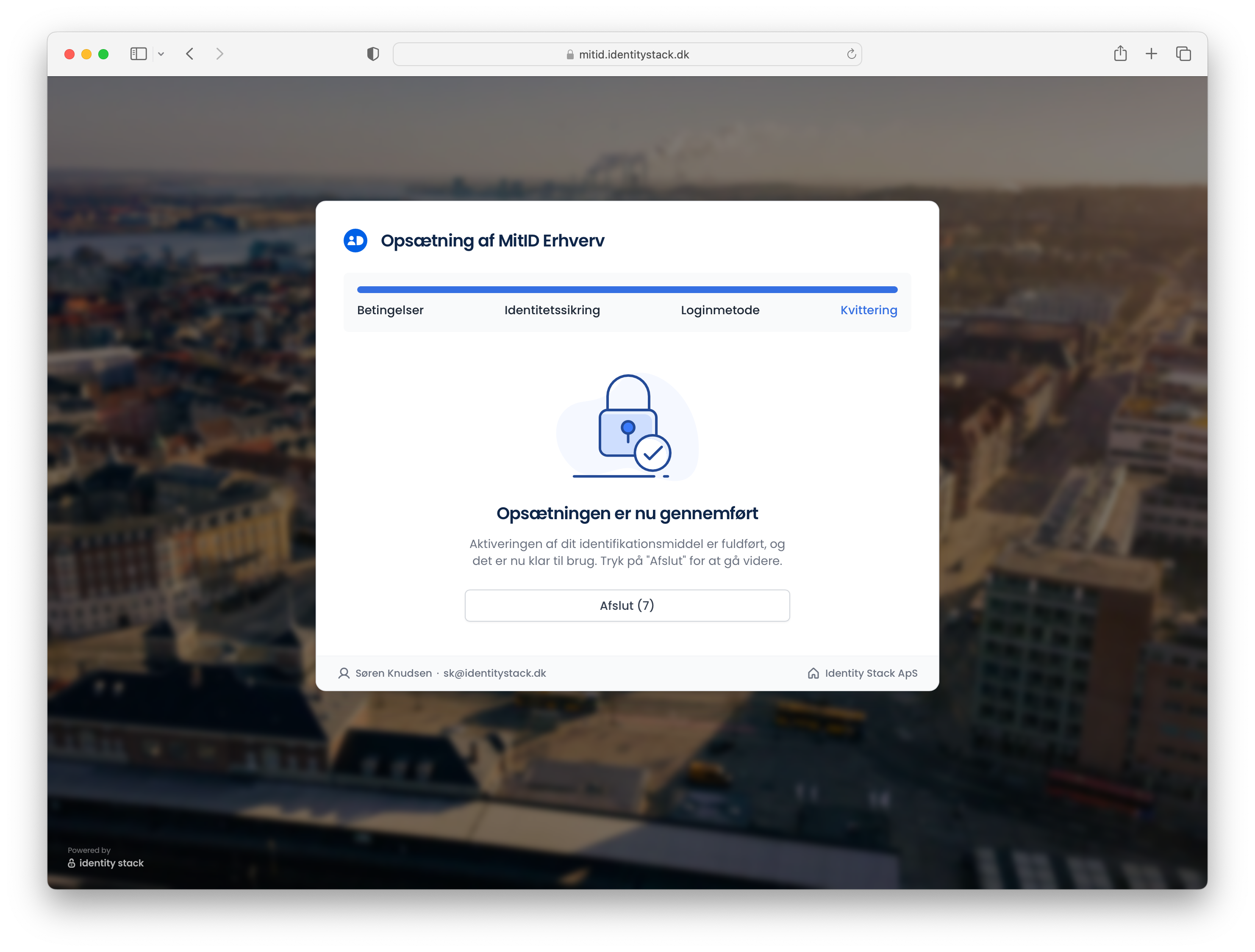
- Finally, you'll see that Søren was successfully signed in to SKAT.dk using his company credentials (email). On subsequent visits, he will not need to go through the activation process again.